Get Started
Welcome to Glows.AI! Here is a detailed guide to help you navigate the login and registration process, activate your account, and start using the platform with ease.
Step 1: Go to the Login Page
- Open your browser and visit the Glows.AI official website.
- You can access the login page through one of the following methods:
- Click the
Loginbutton in the top-right corner of the homepage. - Click the
Get Startedbutton in the middle of the homepage.
- Click the
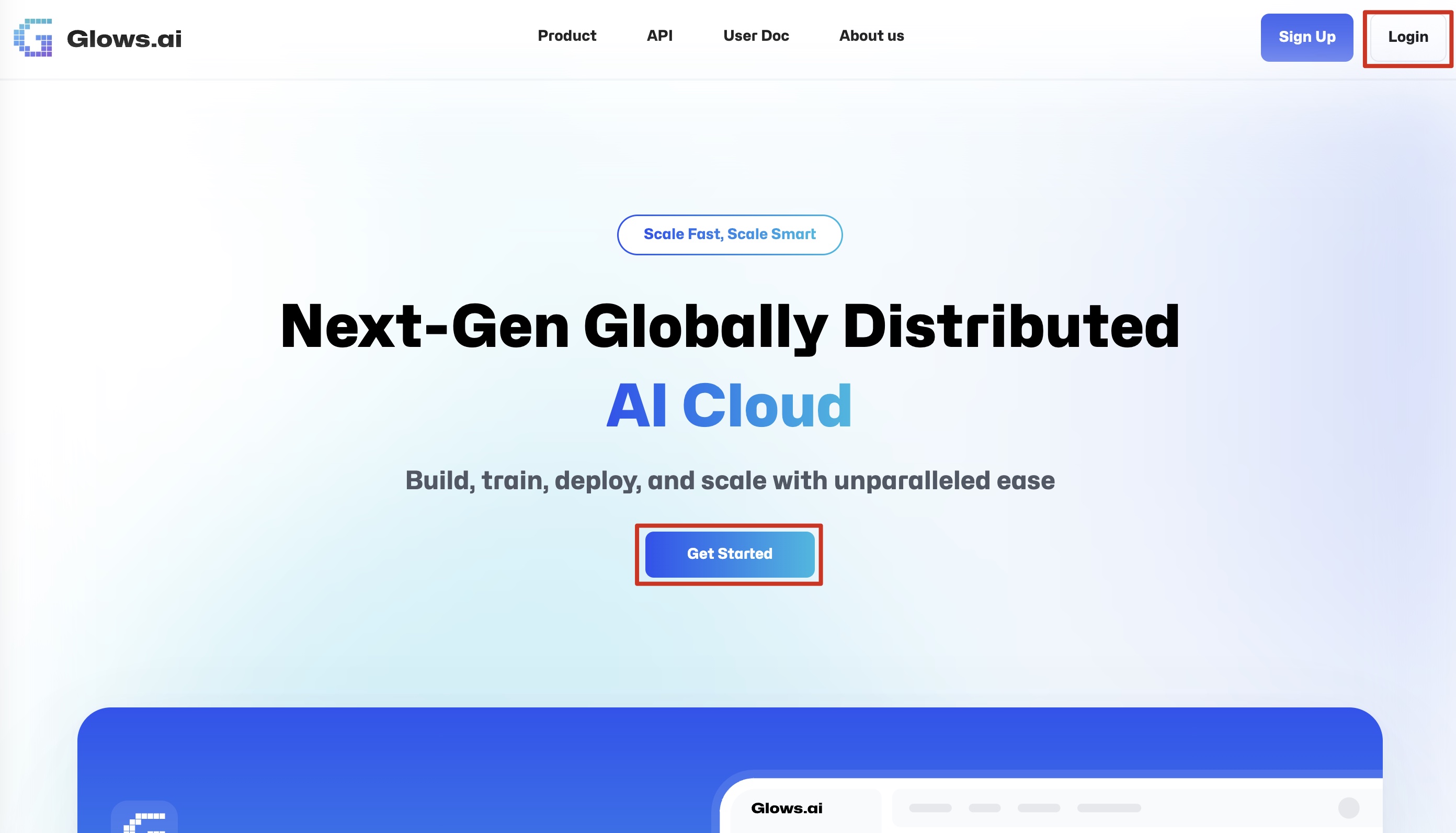
Step 2: Log in to Your Account
-
On the login page, you can choose one of the following methods to log in:
- Click
Continue with Googleto log in using your Google account. - Enter your Email and Password, then click the
Loginbutton to complete the login process.
- Click
-
If you do not have an account yet, click the
Sign upbutton on the login page to proceed to the registration page.
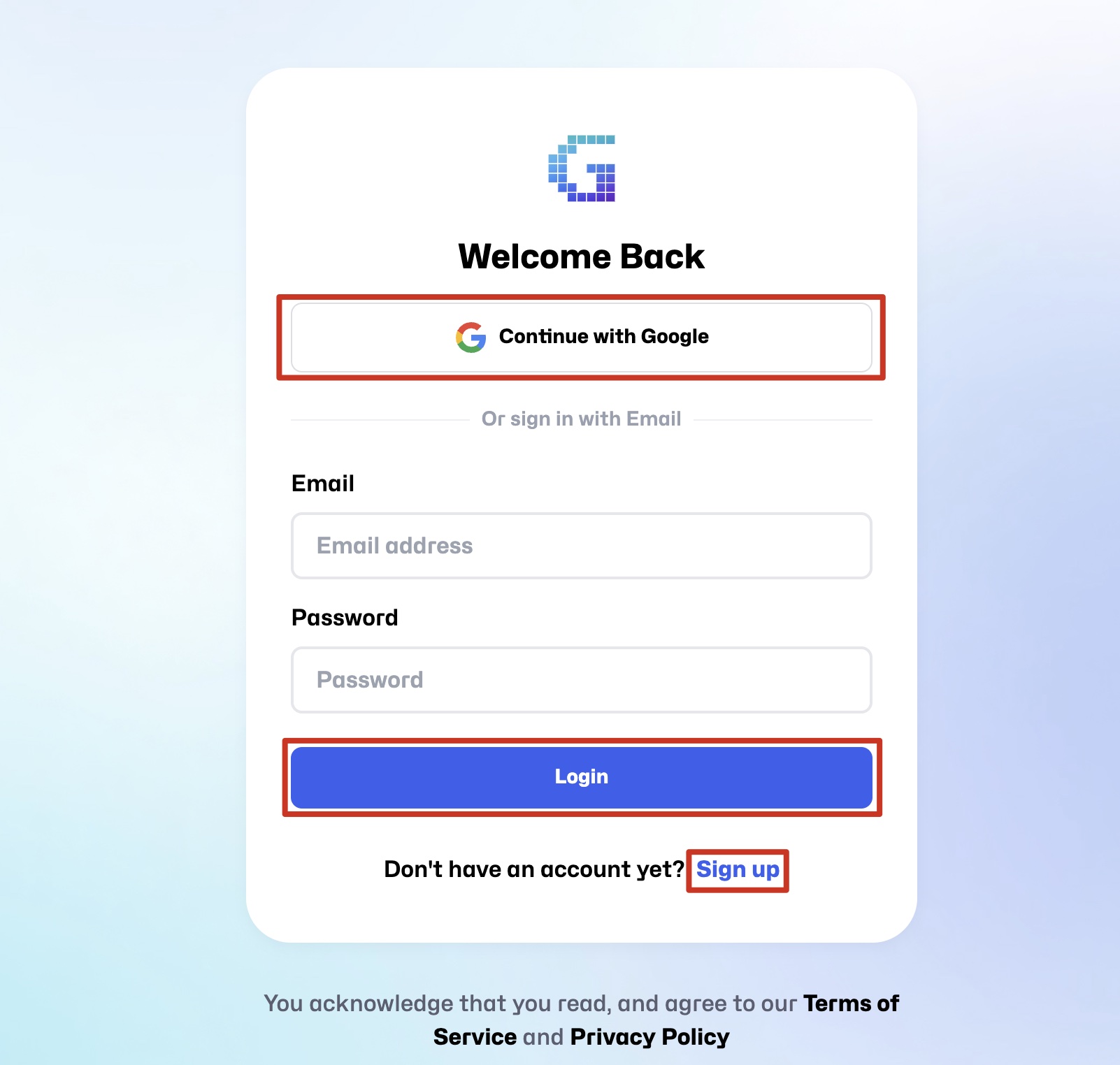
Step 3: Register a New Account
- On the Sign-up page, you will see the following registration options:
- Google account registration (currently the only available option).
- GitHub account registration (not yet available).
- Click
Continue with Google. The system will redirect you to the Google authorization page. Once you complete the authorization, your registration will be successful.
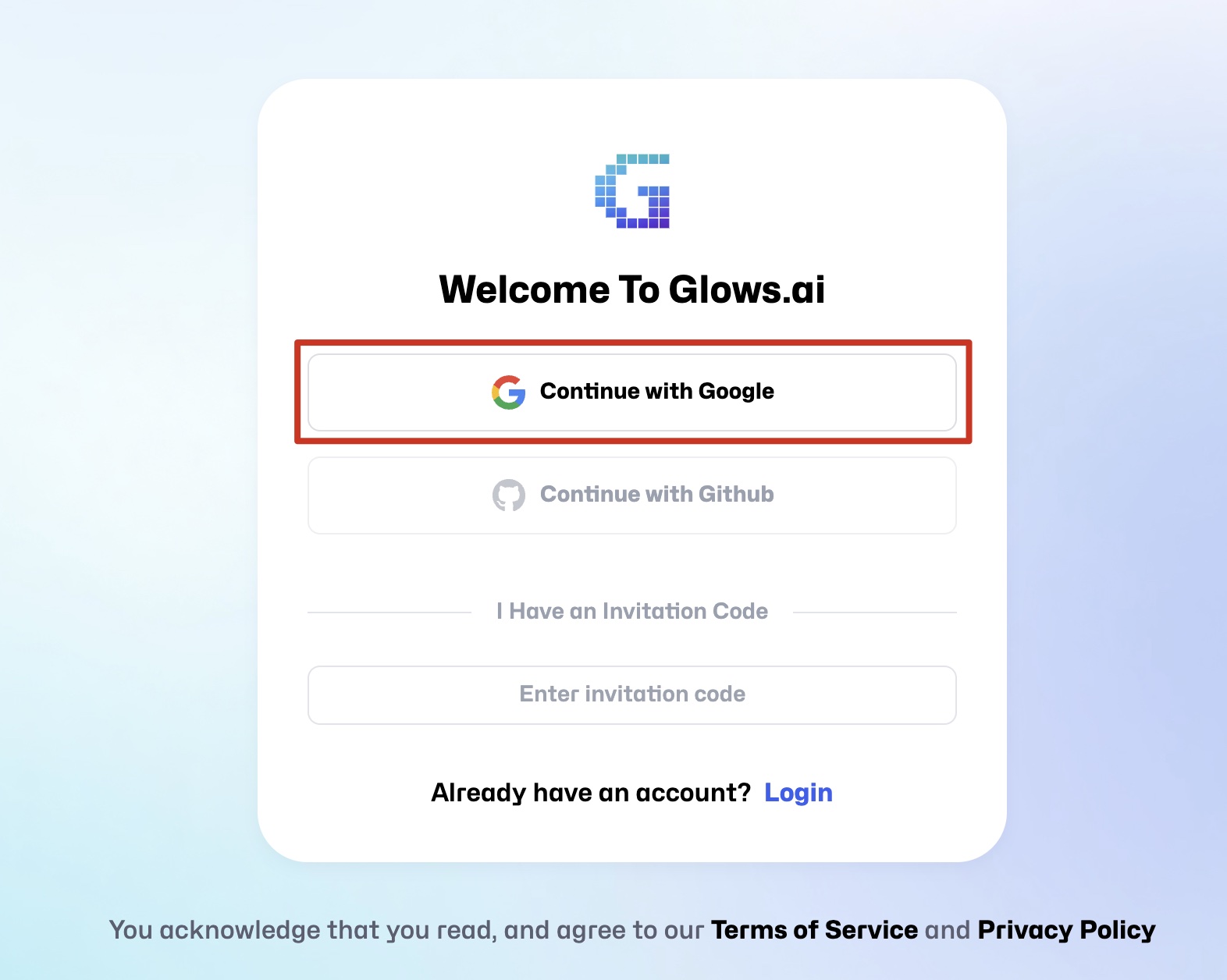
Step 4: Complete Login and Get Started
- After completing the registration, the system will automatically log you in and redirect you to the Create New page, where you can start creating your first instance.
- If you already have an account, logging in will also take you to the Create New page to configure your computing resources.
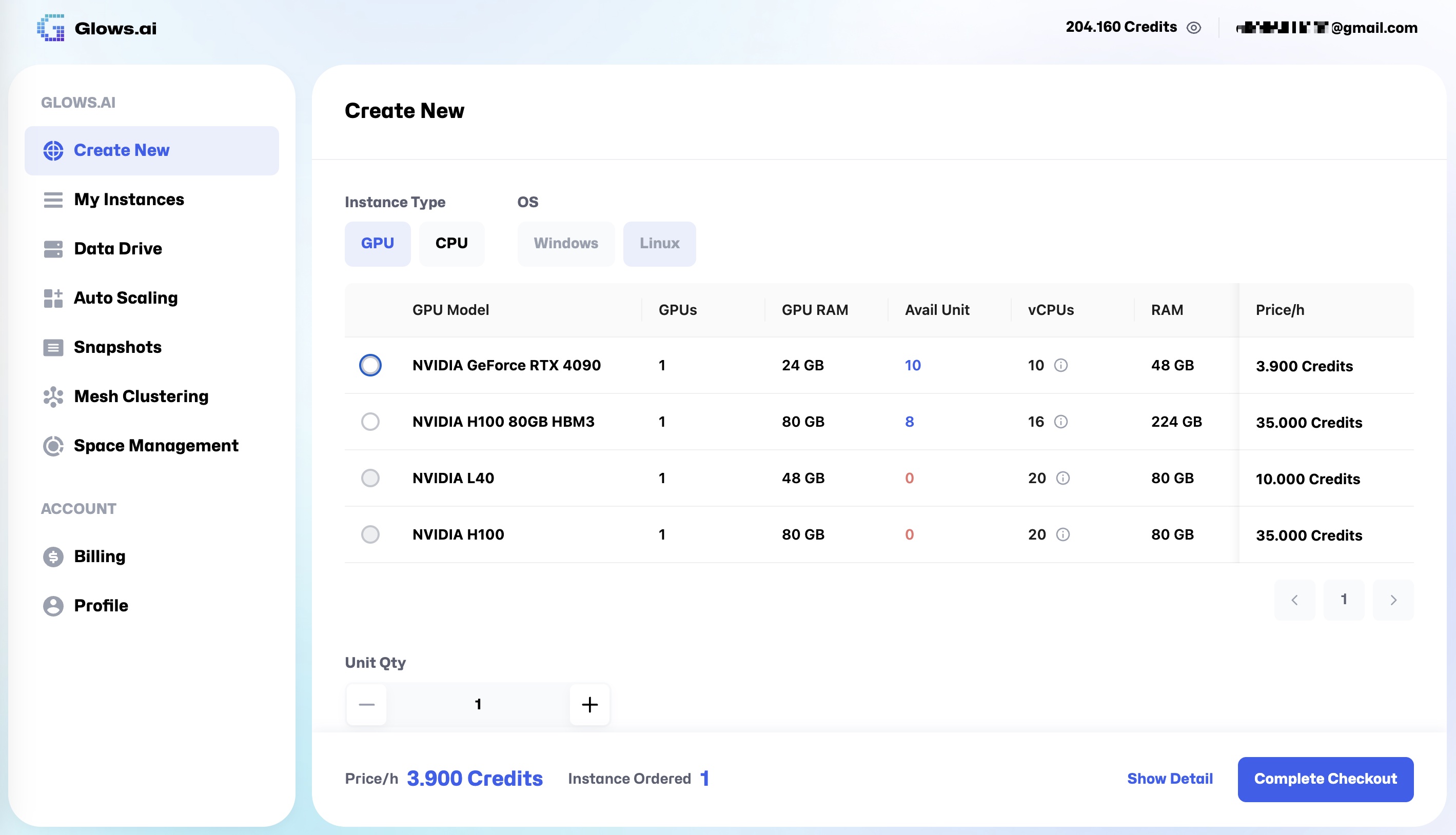
Important Notes
- Login and Registration Options:
- The login page includes a
Continue with Googlebutton for users with a Google account to log in quickly. - Registration currently only supports Google accounts. A GitHub registration option will be available in the future.
- The login page includes a
- Login and Authorization Issues:
- If Google authorization fails, check your Google account status or internet connection.
- If you cannot log in, try resetting your password or contacting the support team.
By following these steps, you can quickly complete the login and registration process and get ready to use the powerful features of Glows.AI! Next, let’s learn how to use the Create New feature to set up your first instance.
 Speed up your innovation with Glows.ai, Scale up your large model training
Speed up your innovation with Glows.ai, Scale up your large model training